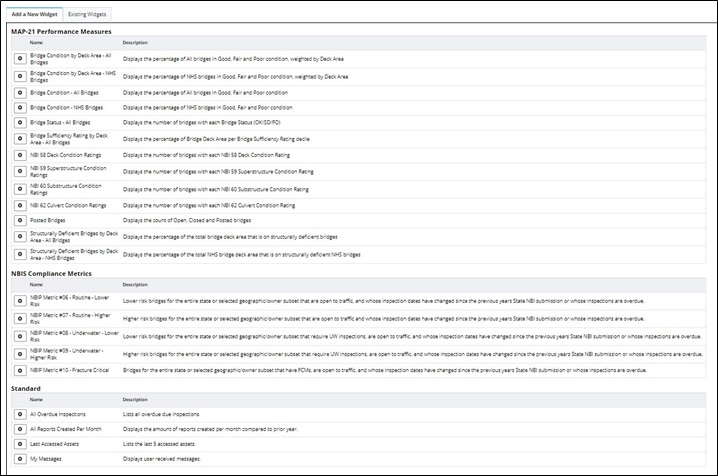Dashboards
This section describes the dashboards and widgets that exist within each of AssetWise Inspections’ tabs. The dashboard widgets provide users with quick access to important information about assets, schedules, and more.
Dashboards and Widgets
AssetWise Inspections’ dashboard pages contain widgets with valuable tools and information for the user. These pages are configurable so that the user can add/remove widgets as desired. The dashboard starts as a blank slate that the user can then configure:
Selecting Add Widget sends the user to the widget page that lists all of the widgets available for the dashboard.
The
 symbol will add the widget to the
dashboard. If the widget is asset-based, clicking
symbol will add the widget to the
dashboard. If the widget is asset-based, clicking
 will first activate a popup Asset
Tree that allows the users to select which parent assets to include within the
widget.
will first activate a popup Asset
Tree that allows the users to select which parent assets to include within the
widget.
Existing Widgets
The Existing Widgets tab displays all of the widgets that are currently added to the dashboard.
Click a widget's
 button to remove it from the
dashboard.
button to remove it from the
dashboard.
Widgets that allow the user to select a specific set of assets can be
edited using the
 button.
button.
Widget Types
The AssetWise Inspections’ widgets are separated into three categories: MAP-21 Performance Measures, NBIS Compliance Metrics, and Standard. However, not all widgets are available to all users. Widget access is dependent on a user’s role and the specific dashboard being accessed.